Report Template stores predefined report templates, including filters, visualization preferences, and layout settings. You can save multiple templates to create, schedule, or email automated reports. The created, used, cloned, and shared report templates are automatically shared with the users in Logpoint Administrator user group.
My report templates: A personalized space where Logpoint users can create, customize, and manage their own reports tailored to their specific need.
Used report templates: Reports that Logpoint users have accessed and interacted.
Shared report templates: Reports that are accessible to multiple Logpoint users.
Vendor report templates: The pre-built reports provided by Logpoint.
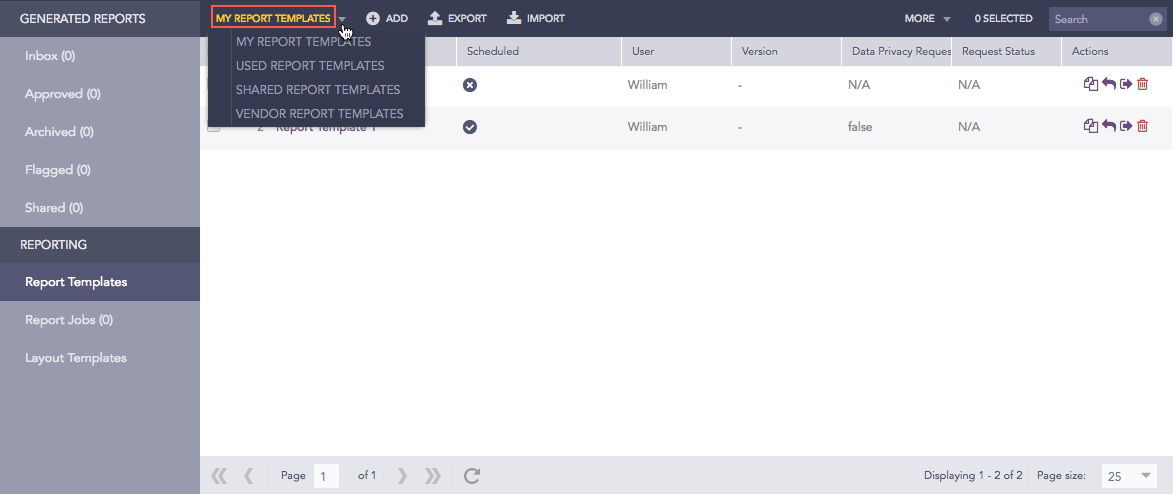
Types of Report Templates¶
Running a report template refers to generating a report based on a predefined format. Logpoint automatically runs a report template based on the defined scheduling rules but you can also run it manually. When you run a report manually, it does not change the report’s automatically scheduled time. To send the report as an email attachment, you must configure SMTP.
To run a template manually:
Go to Reports from the navigation bar and click Report Templates.
Click Run This Report ( ) icon in Actions.
) icon in Actions.
Select the Repos from which the report will extract log.
Select the Time Zone, and Time Range to specify the time period for the report.
Select the report format to be generated in Export Type.
Enter the Email address(es), to send the report as an attachment.
Enter Password to encrypt the report. Reports in PDF, XLS, DOCX, and CSV formats are password protected.
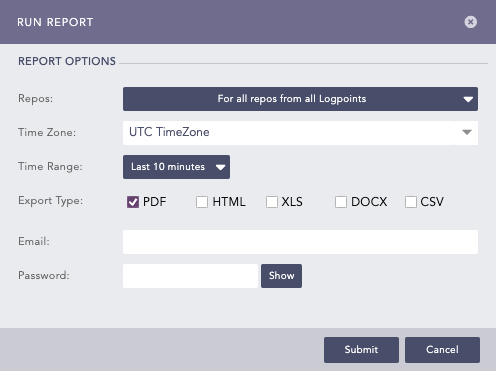
Run Report¶
Click Submit.
If Data Privacy is enabled, details are under DATA PRIVACY MODULE.
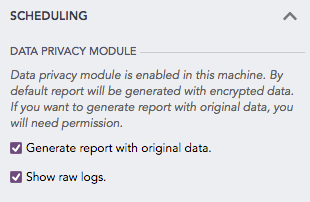
Select Generate report with the original data to decrypt the fields in the report. If Data Privacy is enabled, when you select it, a request message is sent to the users with the Can Grant Access permission to validate and authorize the decryption of these fields. To view the request, go to
Settings >> Configurations >> Data Privacy Module >> Pending Request. The report can be viewed or downloaded only after the request is approved.Select Show raw logs to access the raw logs in the report.
You can share a report template with all Logpoint users and give them read, edit, or full permissions. Any changes made in the report templates are visible to all the shared users. A user with full permission can also share and delete a shared report template. The report templates are automatically shared with the users in the Logpoint Administrator user group and cannot be unshared.
To share a report template:
Go to Report >> Report Templates.
Click the Share/Unshare ( ) icon in Actions.
) icon in Actions.
To share multiple report templates, select all the templates to share in the list. Click the MORE dropdown and select Share Selected To Users.
To share all the report templates, click the MORE dropdown and select Share All To Users.

Sharing Report Templates¶
Select the user groups to share the report templates.
Select the Read, Edit, or Full permissions for the users. Go to Permission Group for details on user permissions.
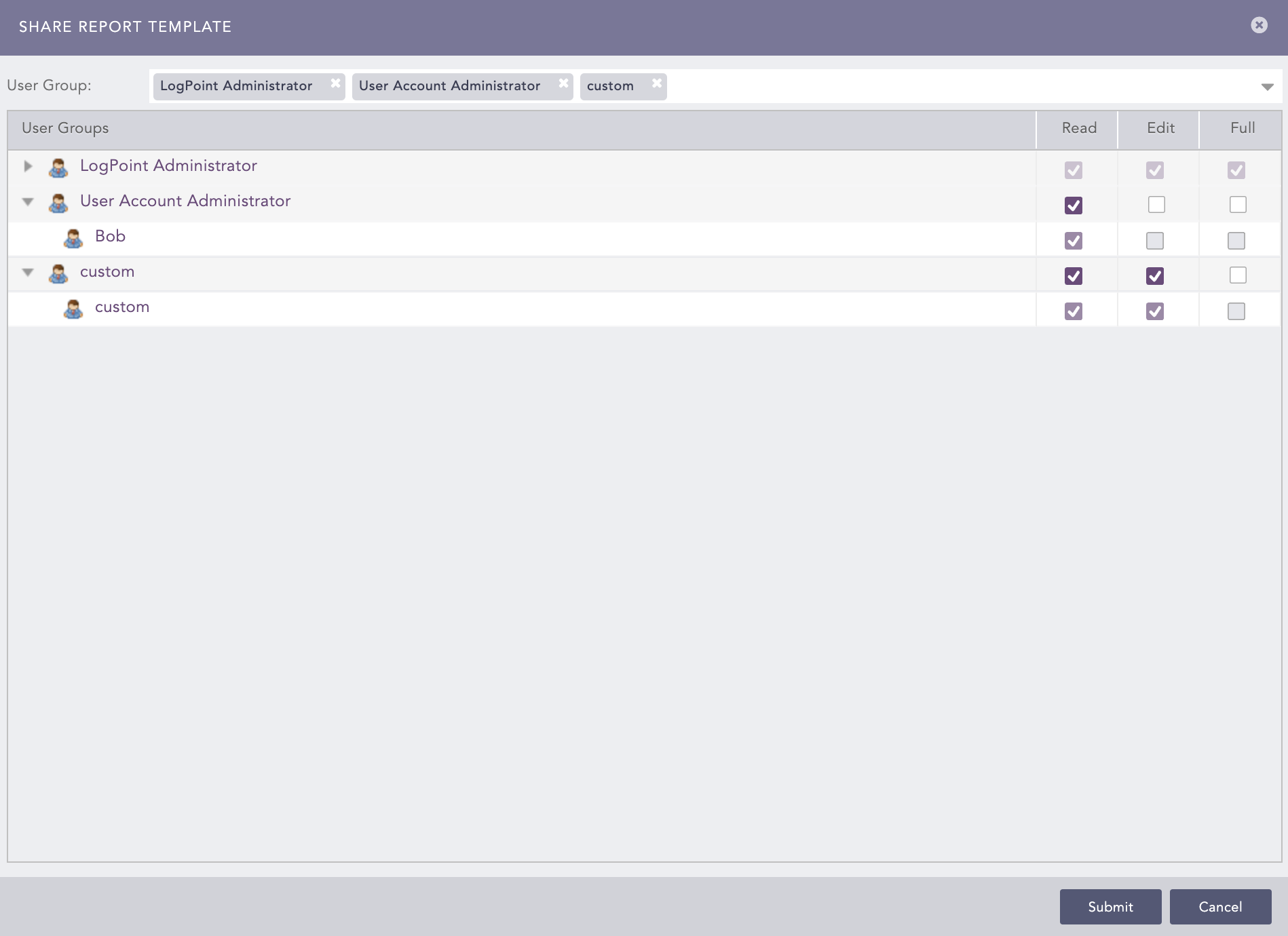
Permissions for a shared report template¶
Click Submit
You can unshare a report template by removing the permissions for all the user groups using the same procedure.
Each parameter in a shared report template is categorized into Global parameters and Personalized parameters.
Global parameters can be changed only by the users with the edit or full permissions. Changes in the global parameters are reflected for all the users using the shared report template. The following parameters are global:
The name and the report layout of the report template.
The queries, query order, and query render type of the report template.
You can make changes to a report specifically for yourself through Personalized parameters. You can change:
Scheduling
Data privacy configurations if data privacy is enabled
Repo selection
Email and memory usage for scheduled reports
Password
All users with access to a report template can change Personalized parameters but the changes made are only applicable to the user who made them.
You can use export to export a report template and share it with other users, back it up, or migrate it to another Logpoint. When a report template is exported, the password set in the template is not exported. You need to set a password again for the exported template.
Go to Report >> Report Templates and select the report templates to export.
Click EXPORT.
Save the exported package.
Import allows you to import report templates from a stored location to Logpoint. Once you import, it is displayed under MY REPORT TEMPLATES. The imported report templates are automatically shared with the users in the Logpoint Administrator user group.
Go to Report >> Report Templates.
Click IMPORT and browse for the required report templates.
Click Upload.
When a report template is cloned, the password set in the template is not cloned. You need to set a password again for the cloned template. The cloned report templates are automatically shared with the users in the Logpoint Administrator user group.
Go to Report >> Report Templates.
Click the Clone Report ( ) icon under Actions.
) icon under Actions.
To clone multiple Report Templates, select the templates to clone. Click the MORE dropdown and select Clone Selected Report Templates.
To clone all the Report Templates, click the MORE dropdown and select Clone All Report Templates.

Cloning Report Templates¶
Enter a new Name for the cloned template.
Select Replace Existing? to replace an existing template with the same name.
Click Clone.
Go to Report >> Report Templates.
Click the Delete ( ) icon under Actions.
) icon under Actions.
To delete multiple Report Templates, select the templates to delete. Click the MORE dropdown and select Delete Selected Report Templates.
To delete all the Report Templates, click the MORE dropdown and select Delete All Report Templates.

Deleting Report Template¶
Click Yes.
We are glad this guide helped.
Please don't include any personal information in your comment
Contact Support